Open ++ is a great tool (that too free) to add items to your right click menu. Add any program you wish to add like notepad, word,excel,etc that to in a easy way.to download open++ click here.
Add any program you wish to add like notepad, word,excel,etc that to in a easy way.to download open++ click here.
Installation and Uninstallation
To install Open++, please double click "OpenXXSetup.exe" in Windows Explorer, then select installation folder to start installation.
To uninstall Open++, please open "Add or Remove Programs" in Windows Control Panel, select "Open++" in the list of installed programs and click "Remove" button. Then restart the computer and manually delete the folder which Open++ was installed
Open++ is a shell context menu extension that allows you to quickly open the target file or folder with the predefined commands in Windows Explorer. It adds a submenu with customized menu items to the shell context menu when you right click a file or folder icon, or a folder background in Windows Explorer. Open++ submenu is similar to the standard "Send To" menu but is much more advanced, since it allows you to customize the Title, Program, Arguments, Working Directory, Icon, Associated File Types for all commands that are added to the shell context menu.
In addition, Open++ also provides some advanced features, such as Open a MS-DOS Command Prompt window and enter into the current target folder, Copy the path of the target file or folder to the clipboard, Run the program with parameters, Register or unregister the self-registered COM dll files, Open or close CD drive, Set created and modified time for the target file or folder, and much more. You can add these predefined commands from the popup menu of Add button in Open++ Customize dialog. The following is the screenshot of Open++ submenu.
Customize
To customize Open++, right click a file or folder icon, or a folder background in Windows Explorer, then select "Customize..." in Open++ submenu.
% Notes: If you are opening Open++ Customize dialog in another Windows Explorer already, the menu item "Customize..." in Open++ submenu will be grayed to avoid launching multiple instances of Customize dialog.
Commands
Lists the titles of the commands currently added to Open++ submenu. Use the "Add" button to add a command into the menu. Use the "Delete" button to remove a command from the menu. Use the "Move Up" and "Move Down" buttons to change the order of the commands that appear on the menu.
-
Add
Add a new command, separator, or one of predefined commands to Open++ submenu.
% Notes: Please be aware that Open++ has limitation of number of customized commands. Due to operating system limitations, you cannot add unlimited number of commands or separators to Open++ submenu. The maximum number of commands and separators that can be added to Open++ submenu is 128. It depends on how many other shell context menu extensions you have installed and how many menu items are occupied by those other shell context menu extensions.
-
Delete
Remove the selected command from the list of Commands as well as from Open++ submenu.
-
Move Up
Move the selected command higher in the list of Commands that appear on Open++ submenu.
-
Move Down
Move the selected command lower in the list of Commands that appear on Open++ submenu.
-
Title
Specify the title of the command that will appear on Open++ submenu.
-
Program
Specify the path of the program to be used for opening the target file or folder. You can enter the program directly or click the arrow button to select a program file. If the file resides on the system path, you can enter just the file name. If not, enter the full path of the program. Environment variables can be used in the program.
-
Arguments
Specify the variables that are passed to the program when the command is selected on Open++ submenu. Arguments can specify values that are passed to the program when it is executed. For example, a value can specify a file name or directory. Click the arrow button to select from a list of predefined macros as the arguments. You can also enter custom arguments (for example, command line switches), depending on the program you use. Environment variables can be used in the arguments.
-
Working Directory
Specify the working directory of the program. This can be either the path of the program or the path of the target file or folder. Click the arrow button to select from a list of predefined macros as the working directory. Environment variables can be used in the working directory.
-
Icon
Specify the icon of the command which will be displayed beside the command in Open++ submenu. Click the arrow button to select from a list of predefined macros as the icon. Environment variables can be used in the icon.
% Notes: If the icon string is empty, Open++ will not show the icon beside this command in Open++ submenu.
-
Associate with Files
Specify the file types that will be associated with the command. Open++ will not show this command in Open++ submenu if the target file does not match the specified file types. A file types string can be a combination of an asterisk (*) wildcard character and a valid file extension. Do not include spaces in the file types string. To associate the command with multiple file types, use semicolon to separate the file types (for example, "*.txt;*.htm;*.log").
% Notes: If the file types string is empty, Open++ will not show this command in Open++ submenu when the target is a file.
' Tips: To associate the command with all file types, please specify "*.*" as the associated file types string.
-
Associate with Folders
Choose this option will associate the command with the folders. Open++ will not show this command in Open++ submenu when the target is a folder or directory root if this option is not selected.
-
Prompt for Arguments
Choose this option will display the "Open++ - Input Arguments" dialog box to allow you to enter or edit the arguments each time you execute the command from Open++ submenu.
' Tips: Holding down Ctrl key while selecting the command from Open++ submenu, Open++ will always display the "Open++ - Input Arguments" dialog box before execute it whatever you chose the option "Prompt for Arguments" or not in Open++ Customize dialog.
-
Example
Specifying the following values in the "Open++ - Customize" dialog box will create a command labeled "Command Prompt" in Open++ submenu. When select it, Open++ will open a command prompt window and enter into the directory of the target file or folder.
-

Language
Lists the available languages of Open++ that are installed in your system and allows you to change the default language of Open++.
% Notes: Change the default language of Open++ will not take affect until you close the Open++ Customize dialog.
-
Language
Lists the available languages of Open++ that are installed in your system and allows you to change the default language of Open++.
% Notes: Change the default language of Open++ will not take affect until you close the Open++ Customize dialog.
Input Arguments
If you have chosen "Prompt for Arguments" for the command, when you select the command from Open++ submenu, Open++ will display the "Open++ - Input Arguments" dialog box to allow you to enter or edit the arguments for the command before execute it.
' Tips: Holding down Ctrl key while selecting the command from Open++ submenu, Open++ will always display the "Open++ - Input Arguments" dialog box before execute it whatever you chose the option "Prompt for Arguments" or not in Open++ Customize dialog.
Read more...
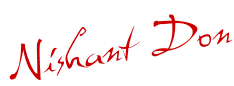

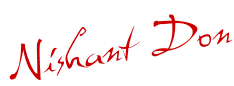


















 Add any program you wish to add like notepad, word,excel,etc that to in a easy way.to download open++
Add any program you wish to add like notepad, word,excel,etc that to in a easy way.to download open++ 
